When using Google Scholar from off-campus, you will need to change some settings to ensure Scholar includes links to articles accessible via U. of L. Library databases in your search results. You have two options for changing settings:
Option A: Set Up Your Library Links Automatically (recommended)
Click for customized University of Lethbridge settings for Google Scholar. [Go to Google Scholar and sign-in to your account, click the customized link, and then click the blue "Save" button. If you are logged in, Google should remember your settings.]
Option B: Manually Set Up Your Library Links (if the customized link doesn't work or you would like to add University of Lethbridge Library in addition to other libraries)
- Go to Google Scholar and sign-in to your account.
- Select "Settings" in the top hamburger menu.
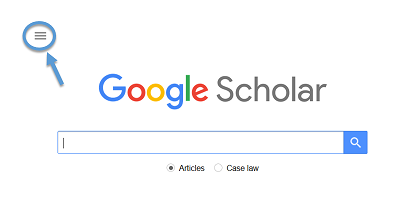

- Select "Library links" from the left-hand menu.
- Type "University of Lethbridge Library" in the search box and click on the search icon.
- Check the box for "University of Lethbridge Library — Find it @ U of Lethbridge" and click the blue save button.

If you want your personal device to remember these settings, make sure your computer is set to accept cookies.