Google Drive - File Sharing
This short guide outlines the correct sharing method for students sending files from Google Drive to their instructors. Unlike sharing files with fellow students, instructors and staff cannot receive files through the standard sharing methods commonly used by students. To ensure instructors have proper access to the files, students must send files as open links. This approach guarantees that the recipient can view or download files without permission issues, ensuring a smooth and efficient sharing process.
To log into Google Drive:
- Go to Google Drive Login
- Type your UofL email and password, then click Next
To upload files to Google Drive:
- Login
Click + New (top left), then click File Upload
Image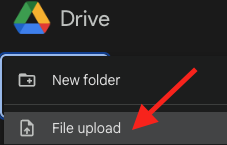
Locate the file you would like to upload, select it, and then click Done
NOTE: Most files will upload in a few seconds but videos could take several minutes.
To create a shareable link that you can send to your instructors:
- Login
Right-click on the file you wish to share, hover over Share, then to the right, click Share
Image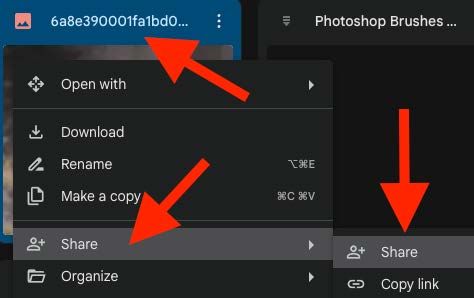
Under "Grant Access", click Restricted and select Anyone with the link
Image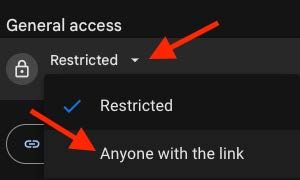
- Click Copy Link, then click Done
- Draft an email to your instructor and paste the copied link
